How to Reduce the Size of Your Power BI File
- Brent Jones

- Mar 9, 2021
- 2 min read
Updated: Jul 26, 2024
One great way to reduce the size of your PBIX file is by splitting it up.
Guy in a Cube did a really neat video on things to do before deploying your power bi data set to the service. One tip in particular caught my attention, "Splitting the data model and report into two separate files."
Doing this provides three major benefits:
Allows you to work in two separate environments.
Reduces the file size of your PBIX file.
Removes need to refresh local file (creates a live connection).

How do you split the file?
1) First, publish your dashboard to the service (powerbi.com).
2) Then, make a backup/copy of your PBIX file (just in case something goes wrong).
3) In the Power Query editor, remove all (yes, all) data queries and connections. Click "save and load".
4) Click "Get Data" and select "Power BI Datasets".

5) Select the dashboard that you published in step 1.

6) Done.
Now you will have a "live" connection to the data model that is being hosted in the service. If you have a scheduled refresh set up for the model, your desktop file will automatically reflect any refresh updates (meaning you don't need to click the refresh button on the desktop file).
Publishing
Note that you will not be able to publish any changes to the service with the same name. So you will need to save it as a different name first, then publish.
Can I get the model back?
Yes. Ideally you made a backup/copy of the file before splitting it. However, you can still download the original PBIX file from the service. Navigate to the dataset on powerbi.com and click to the lineage. Select the options ellipsis and choose "download the .pbix".
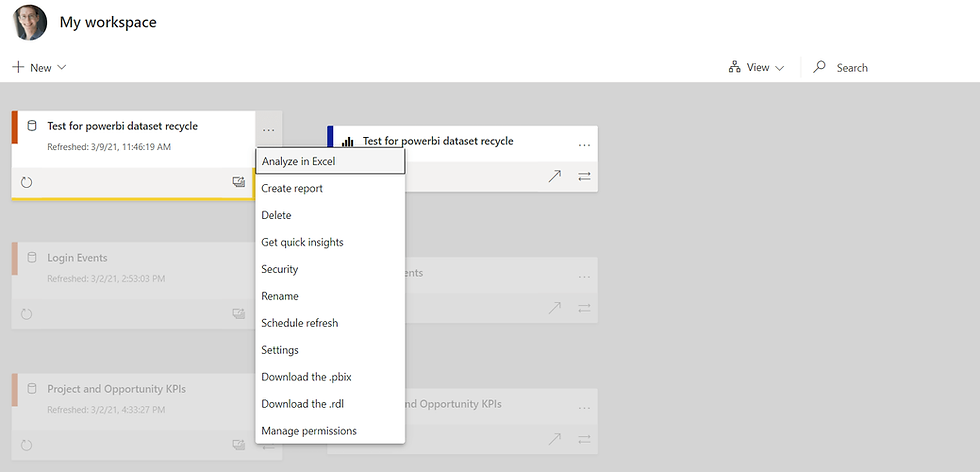
What if you don't want to create a live connection?
If you don't want to create a live connection to your semantic model, there are several techniques you can use to get a better compression out of your pbix model. I haven't written an article about it yet, but the guys over at SQLBI wrote a book called Optimizing DAX which covers in great detail how to get a lean data model (among other things!).









Comments